AnCrypto has two amazing features that give you more power and control over your wallet. One is “Add watch only wallet”, and the other is “Create and import wallet”. Both features are extremely beneficial while dealing with crypto assets and performing transactions.
So, how do these features benefit users, and what is the difference between both? Keep reading to find out more!
Add Watch Only Wallet #
If you just want to keep an eye on your crypto storage without using it for crypto transactions, you can set your crypto wallet to “Add Watch Only Wallet”. The “Watch Only” wallet will only show the users their balances and received cryptos.
Watch Only wallet can be used:
- To keep the track of funds and monitor wallet activities.
- Check NFTs across all the addresses in one decent collection.
- Check transaction activities and crypto assets so you get an insight into everything going on in your wallet.
- You can manage the assets without importing the private keys.
Since watch only wallet feature does not support any transaction, you cannot send or receive cryptos while using this feature.
Create or import a wallet #
When you open the AnCrypto app for the first time, you will see two options- “Create New Wallet” and “Import Your Wallet”.
Create New Wallet– If you are new to crypto and never created any wallet before, you can use this feature and create a new crypto wallet with AnCrypto. Once you have created a wallet, you can start using it for crypto transfers. To create a new wallet, you can refer to the “Create New Wallet” user guide.
Import a wallet– The import wallet feature is for those people who have already created a crypto wallet and like to import it to the new wallet. If you have multiple crypto wallets, you can import them all to AnCrypto and manage them using a single wallet account. To import a wallet, you can refer to this guide.
Time to start using AnCrypto and do crypto transfers with ease of comfort.