AnCrypto is a unique and efficient crypto wallet, working on multiple blockchains. This allows you to manage wallets and exchange crypto among different blockchains, which is not possible with traditional crypto wallets.
Steps to create your wallet: #
Signing up or creating your own wallet on AnCrypto is extremely simple and can be done in a few easy steps. However, first, you need to download the app and install it on your smartphone. Once you are done with that, you can perform the following steps:
- Foremost, open the AnCrypto app on your smartphone. You can either open the app through the menu section of your phone. Or you can even open the app from the Home Screen of your phone if it is available there.
- Once you’ll open the app, you will see two options at the bottom of the screen. These two options are: Create New Wallet and Import your wallet.

- Select the Import your wallet option if you already have a crypto wallet, and want to operate it using the AnCrypto app. But if you want to create a new wallet on AnCrypto, follow the further steps.

- Tap on the Create New Wallet button, and you will move to the next screen.

- On the following screen, you will see Name your wallet section. You have to give a unique name to your wallet.

- Once, your unique name is accepted by the app, hit the Next button.

- Now you’ll be moved to the next screen; Write down Mnemonics. You can either note down the sequence or take a screenshot of the Mnemonics, as it will be vital for the verification in the following step, and future as well.

- After saving the sequence of the Mnemonics, Select the “I have safely stored my Mnemonics” option, and tap on the Next button.

- Now you will land on the next screen; Arrange Mnemonics. Select the correct arrangement of Mnemonics as appeared on the previous screen. Then, tap on the Next button.

- Next, Referral Code screen will appear. Here you can fill in the referral code in the column, if you have received one, and hit the Next button. But, if you don’t have a referral code, tap on the Skip button to move to the next screen.
- Now, you will land on the Create Username screen. Enter a unique username in the column. You can even skip this step by selecting the Skip button appearing in the upper right corner of the screen.
Note: The “Name your wallet” is a unique feature of the AnCrypto app, and it comes in handy while using many other features of the app. It will make it easy for other users to find you, and send funds to you.
- After creating the unique username, you need to select your privacy preferences which are Public and Private.
Note: If you select the Public option, the other wallet users can easily find you on the app by just searching your name. However, if you select the Private option other users won’t be able to find you.
- After selecting your preference, hit on the Confirm button.

- Next, you need to create a 4-digit security pin for the app. You need to use this pin each time you open the app, thus it is recommended to set a pin that you can easily remember.
- After creating the pin, you have to re-enter your pin to confirm it on the next screen.

- Now, you have created your wallet on the AnCrypto app, and you’ll land on the home screen of the app.

You can now trade cryptocurrencies, sell, receive, and buy cryptocurrencies. Use the latest value of the cryptocurrencies you own, and use the other features of the app.