How to add contacts and send invites on the AnCrypto app? #
“Add Contacts” will enable you to add any of your friends and family member to your crypto wallet list so you can make easier and safer crypto transfers. Also, if the person you want to add is not using the AnCrypto app, you can send them an invite to download the app and use the AnCrypto wallet. Here is how you can do this:
There are two ways to add contacts in AnCrypto Wallet:
- Add the user to the “Contact list”from the “Contact” section.
- Add the user to the contact list from the “Chat” section.
Below we have discussed both in brief.
Steps to Add Contacts to AnCrypto from the “Contact” section #
You can visit the “Contact” section and add the user to your contact list by searching for his/her username. Here is how to do it.
- Open the AnCrypto app using your four-digit security pin.

- On the “Dashboard”, you need to click the “User” icon. You can find the “user” icon in the top-left corner.

Note: When you tap on the “user” icon, you will be directed to your user account where different options are listed. Look for the “Contacts” option.

- Here, click on the “Contacts” option. When you click on it, you can see the list of all the users that are added to your contact list at present.

- To add a new contact, you need to search for it. Tap on the “Search” bar at the top and search for the username.

- Now, click on the username to open the Chat window.
- In the chat window, you need to tap on the “Three Dots” given at the top. Here you will find the “Add Contact” option, tap on it to add the user to your contact list.


- Give your confirmation and the contact will be added to your list.

To check the added contact, you can again visit the “Contact” section and see the username showing in your contact list.
So, that’s how you can add users to your contact list from the “Contact” section.
Add the user to the contact list from the “Chat” section. #
In case, you have already initiated the chat with someone and now you want to add that person to your “Contact” list, you can go to the “Chat” section and do it. Here is how:
- To add the user to your contact list from the “Chat” section, go to the “Chats” from the Dashboard.

- In the Chats section, click on any username that you want to add to your contact.

- Now, tap on the three-dot icon and follow the last two steps of the above section.

So, this is how you can add the username to your Contact list. Now, you can transfer cryptos or chat with the user anytime you want.