AnCrypto is a one-of-its-kind crypto wallet that works on bridge technology, which means it can efficiently interact, work, and exchange assets among multiple blockchains. Thus, you can sell, buy, and trade multiple cryptocurrencies regardless of their blockchain technology.
Things you need before starting the process: #
- You need to download and install the AnCrypto app on your smartphone.
- The username of your existing wallet.
- The seed phrase or Mnemonics of your existing wallet.
Steps to import your wallet on AnCrypto #
If you are installing the AnCrypto on your smartphone for the first time you’ll find two options: Create new wallet or Import your wallet. If you already have a crypto wallet, you can easily import and use it on the AnCrypto app in the following easy steps:
- Launch or open the AnCrypto app on your smartphone.
- You will see two options at the bottom of the screen: Create new wallet and Import your wallet. Tap on the Import your wallet option.

- On the next screen, you need to enter the wallet name of your existing wallet, in the Name your wallet column. Then, tap on the Next button.


- Now you need to enter the Seed phrase or Mnemonics of the wallet that you are importing. Once you enter the correct seed phrase, tap on the Next button.

- Next, you need to set a 4-digit pin for the AnCrypto app, and hit the Next button.

- Re-enter the 4-digit security pin on the next screen to confirm it.

Note: You need to use this 4-digit pin each time you open the AnCrypto app. Thus, set a pin that you can easily remember.
- Now you’ll move to the Currency preference page. Select the currency you want to use from the list of currencies. And then select the Yes button on the pop-up screen to save it.


- Thus, you have successfully imported your crypto wallet on the AnCrypto app and you’ll land on the homepage of the app.
You can import multiple wallets on AnCrypto app as it can efficiently work with multiple blockchains.