With the Wallet Connect feature, you can establish an encrypted connection between your AnCrypto wallet and DApps ( Decentralized Finance). In other words, it acts like a bridge between your crypto wallet and a decentralized web application. Keep reading the guide and find out how you can use the Wallet Connect feature to connect the AnCrypto wallet with DApp.
Process To Connect DApps With Wallet Connect Feature: #
It is very easy to connect to DApps using the Wallet Connect feature. However, before establishing a connection, make sure that the selected dApp supports the Wallet connect feature.
Here are the steps you can follow: #
- On your AnCrypto wallet, go to the “User Account” tap on the “User” icon, and select the “Wallet Connect” option.

- Select the Blockchain.

- Now you’ll see two options: Connect to wallet and Upload Qr Image.

- From here, you need to select the Blockchain to connect your wallet to a decentralized application.
- Go to the DApp browser
- Open the DApp browser on your computer with respect to the Blockchain you have chosen.
For example:
If you have selected “Ethereum” Blockchain, you need to visit the uniswap.org DApp browser and click on “Launch App”. From here, tap on the “Connect Wallet” feature and select “Wallet Connect”. - Scan the QR Code from DApp Browser.
- Here, you need to scan the code of the supported DApp browser on your mobile app to connect the wallet to DApp.
- Confirm the Connection.
- Click on “Confirm” to confirm the connection on your mobile wallet, and tap in the “Back” arrow. Continue the session with a click on the “Save and Leave” option. Your wallet is now connected to DApp.
- Enter the amount for swapping.
- Here, enter the amount after selecting the token for swapping. Hit the swap button. Once the swapping is done, you will receive a notification on your mobile wallet.
That’s how you can use the DApp feature with your crypto wallet using the “Wallet Connect.”